SUPPORT
Thanks to our Nomad Account system, you can share your progression and your purchased content between your copies of Talisman: Digital Classic Edition and Talisman: Digital 5th Edition. You can also sync your purchases over to Talisman: Digital 5th Edition, in order to gain access to remastered versions of your favourite classic expansions.
Below you’ll find everything you need to know about syncing your Talisman: Digital Classic Edition and Talisman: Digital 5th Edition experience and purchases via your Nomad Account!
Talisman: Digital 5th Edition - DLC Carryover Guide
As an overview, any content you’ve purchased for Talisman: Digital Classic Edition (formerly Talisman: Digital Edition) can be used to unlock the remastered, 5th Edition version of that content in Talisman: Digital 5th Edition once it’s available. So, if you own The Reaper Expansion in Talisman: Digital Classic Edition for example, you can get the remastered The Reaper Classic Expansion in Talisman: Digital 5th Edition without needing to purchase the new remastered version.
We’re still in the process of remastering and updating your favourite Talisman: Digital Classic Edition content, so please keep in mind that this process will only give you access to the remastered content that is currently available in Talisman: Digital 5th Edition. As we add more and more Classic content to the game, more and more of your previous purchases will unlock remastered content.
Step‑by‑Step Syncing Instructions
Install Talisman: Digital 5th Edition on Steam (purchase required)
Install or update Talisman: Digital Classic Edition on your sync-compatable platform of choice.
Open Talisman: Digital Classic Edition and arrive at the main menu.
Click the portrait icon (top right of the screen) to access the Nomad Account screen.
Sign in (or register) with your email and password — this syncs your owned expansions in Talisman: Digital Classic Edition with your Nomad Account.
Close Talisman: Digital Classic Edition, then launch Talisman: Digital 5th Edition.
Sign in with the same Nomad Account credentials you used in Talisman: Digital Classic Edition.
Wait a moment for the game to sync; your remastered expansions and characters will then be unlocked in your Talisman: Digital 5th Edition library.
To verify all your purchases have synced correctly, you can select the ‘My Collection’ option from the main menu within Talisman: Digital 5th Edition
By following the steps above, you’ll seamlessly bring your Classic Edition purchases into your copy of Talisman: Digital 5th Edition. We hope you enjoy revisiting your favorite expansions with enhanced art, updated rules, and more!
If you’d like to know more about this process, we’ve answered some questions about Talisman: Digital 5th Edition below:
What Exactly is Carried Over?
When you sign into your Nomad Account in both Talisman: Digital Classic Edition and Talisman: Digital 5th Edition, we will automatically bring across the following content for you:
All your purchased Classic Edition expansions (e.g. The Reaper, Frostmarch) that have an associated Talisman: Digital 5th Edition remastered version available will be unlocked in-game for you.
Extra individual characters you’ve purchased in Talisman: Digital Classic Edition (e.g. The Swordsman, The Jester, The Ranger) who have an associated Talisman: Digital 5th Edition remastered version available will also be unlocked in-game for you.
We’ll also mark your ownership for expansions and characters we’ve not remastered yet, so that when we bring out more remastered content in the future, you’ll automatically gain access to the associated remastered versions of what you own.
(As an example, when we bring out the remastered The Blood Moon Classic expansion, if you’ve synced your purchase of The Blood Moon Expansion in the past, you’ll automatically get the new version without needing to perform any extra steps).
What Platforms Support Purchase Syncing?
Currently, Talisman: Digital 5th Edition is only available on Steam, so you can only sign into your Nomad Account to sync your purchases on Steam.
For your Talisman: Digital Classic Edition content, you can sign into your Nomad Account and sync across your purchases from the following platforms:
Steam
GOG
Android
iOS
Nintendo Switch
Currently, the PlayStation, Xbox and Windows Store versions of Talisman: Digital Classic Edition have restrictions on what developers can sync across platforms. We’re going to keep working with those platforms to try and add syncing in the future.
What is Included in the 5th Edition Versions of the Classic Expansions?
The remastered Talisman: Digital 5th Edition versions of Talisman: Digital Classic Edition content feature:
Remade artwork to fit with the new 5th Edition style
Updated cards and characters to fit the 5th Edition rules changes
Full Deck Editor compatibility, exclusive to Talisman: Digital 5th Edition
Can I still share my expansions with friends through online multiplayer in Talisman: Digital 5th Edition?
You can!
In both Talisman: Digital Classic Edition and Talisman: Digital 5th Edition, only one player in an online lobby needs to own an expansion for all players to be able to use it.
This also applies to syncronised purchases - so if you own The Reaper Expansion in Talisman: Digital Classic Edition and have used it to access The Reaper Classic in Talisman: Digital 5th Edition, you can still share The Reaper Classic with other players online.
Nomad Account Overview
In order to synchronise their purchases in Talisman: Digital Classic Edition and Talisman: Digital 5th Edition, we provide players with the ability to sign up for a Nomad Account. Your Nomad Account keeps track of your profile stats, and the progress you’ve made between games towards challenges, your avatars and titles. By signing into your Nomad Account on multiple devices, we can enable the expansions you’ve purchased on other devices too.
Using our own account system means that we can sync purchases across platforms that traditionally don’t have a way to communicate with each other, enabling us to sync your purchases across multiple platforms.
A Nomad Account is entirely free to create.
How do I make a Nomad Account?
When you open Talisman: Digital Classic Edition or Talisman: Digital 5th Edition, you’ll find the main menu - up in the top right there is a portrait icon button. Press this and you’ll be taken to the Nomad Account menu.
Once you’re on the Nomad Account menu, you can create an account by setting your email and password. Your ID and Device Username are super helpful if you ever send us a support request, so please remember that this is where you find them!
Talisman: Digital Classic Edition Specific Questions
How do I sync my Classic Edition purchases with copy of Classic Edition on another device?
Once you’ve created a Nomad Account in Talisman: Digital Classic Edition, you just need to follow the same process you did to create an account, but this time by putting in the same details (email and password) as you did when creating your account on the other device you want to sync with. Once you’ve done that, press the ‘sign in’ button and give your device a short time to sync. Then your purchases (Expansions, Characters, Legendary Decks, etc.) will be playable on your second device!
If a synced expansion doesn’t appear in your collection, this might be due to that expansion being the free-to-try expansion for that week. Don’t worry, you can still use it and once the next weekly free-to-try expansion rolls around, it will display properly in your library.
What platforms can share what?
The following platforms can share all Talisman: Digital Classic Edition DLC purchases between each other:
Steam
GOG
iOS
Android
The Switch version of Talisman: Digital Classic Edition can share statistics with the previously mentioned platforms, however expansions work a little differently. Due to platform restrictions, while purchases you make on the Switch version can be synced to your Nomad Account to be shared with the platforms listed above. However, purchases you make on those other platforms can NOT be shared with the Switch version. So if you purchase, for example, the Reaper Expansion on Switch you can then share it to the iOS version. If you then purchased the Dungeon expansion on iOS, the Switch version will not be able to receive this expansion via the Nomad Account system.
Why can’t I sign in to my Nomad Account in Talisman: Digital Classic Edition on PlayStation or Xbox?
Due to various restrictions put in place on the PlayStation version, we are not allowed to let players sign into their Nomad Account on that platform. Due to this, you cannot synchronise your purchases between the PlayStation platform and any other platforms, as you need to log into your Nomad Account to do so. Similar restrictions prevented us from allowing players to sign into their accounts on the Xbox version as well.
What if I have the Xbox and Windows Store versions of Talisman?
As long as you use the same Microsoft account, you can share you expansions and progress with the Microsoft Store version of Talisman: Digital Classic Edition. This is because if you buy the game (and any expansions) on the Xbox version, you can download it for free from the Microsoft Store and vice versa.
I’ve tried syncing my purchases but it still won’t work!
You can use our handy support form, and we’ll be in touch to help you out. In order to make sure we can help you as quickly as possible, please provide the email you’re using for your Nomad Account and your platform’s ID number. You can find the ID number by following these steps:
Go into Talisman: Digital Classic Edition’s or Talisman: Digital 5th Edition settings menu
Scroll down to the bottom where you’ll find some text displaying the ID in Talisman: Digital Classic Edition
Choose the ‘Help’ option in Talisman: Digital 5th Edition to see the build number and your ID
Send us the ID as it’s displayed, for example, ANDROID_123ABC or STEAM_L56WR2